
How to verify facebook account
The verified badge means Facebook has confirmed that the Page or profile is the authentic presence of the public figure or brand it represents. If you’re here, there’s a great chance that you’re wondering how exactly you can go about getting one of those lovely blue checkmarks next to the name of your account on Facebook.
Getting verified on Facebook profile or a page is a big deal, whether you’re a public figure or an emerging brand. It tells your followers that you’re someone valid enough to receive verification, especially since this isn’t something that’s just handed out without thinking and understanding. Many people and brands who want to get verified on Facebook never actually do, so that blue checkmark is an elite status that customers are sure to take note of your facebook page or profile.
The first is the prestige and Credit associated with verify facebook account. If you have that blue checkmark next to your account or page name, people will register that to mean that you’re someone who is established enough to be verified. People know about you, look for you, and might even try to Copy you with fake accounts.
The verification tag or blue tick increases the credibility of your business or brand. When users see a verification tag or blue tick on a page or profile, it guarantees that they are interacting with a real organization or person or brand. Verified pages and profiles also do better in all type of searches.
How to get verified on Facebook
After ensuring that you meet the Facebook verification criteria, you can start the application process. Let’s find out the step-by-step process of how to get verified on Facebook:
Step 1: Open the contact form
Open the contact form to submit a verification request.
Step 2: Choose your verification type
Choose the verification type – whether you want to get a Page or profile verified. Note that although you can get your profile verified on Facebook, the approval criteria may be a little more complex. For example, you’ll need a significant amount of followers to prove that you’re worthy of the coveted blue verification badge.
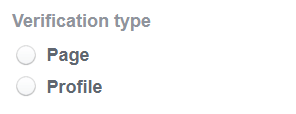
Step 3: Select which Page or profile to verify
Then select the Page you want to verify if you need Facebook page verification. In case of profile verification, you’ll need to provide your profile URL instead. For this example, we’ll choose to verify a Page.
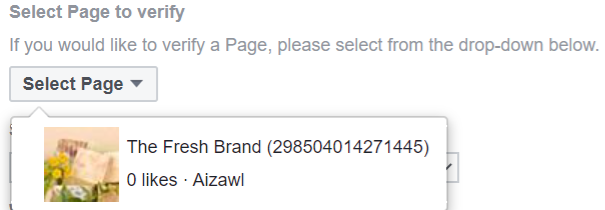
Step 4: Select the category for the Page or profile
Select the relevant category for your Page or profile. Note that Facebook only provides a few category options. If none of the given options are relevant to your Page, then select “Other.”
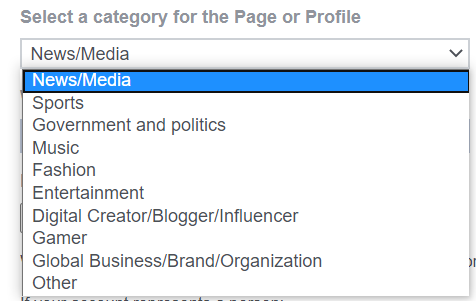
Step 5: Add your country
Select the country from which the company, entity or individual originates.
Step 6: Attach appropriate personal or business identification information
This is where the process differs if you are applying for verification for a person or a business.
If the account you want to verify represents a person, Facebook requires a valid photo ID showing the name and date of birth of the individual. You can provide a photo of your driver’s license, passport or national identification card.
For accounts representing businesses, organizations and other entities, you’ll need to provide one of the following documents bearing an official seal or watermark:
- Phone or utility bill of the organization
- Certificate of formation
- Articles of incorporation
- Tax/tax exemption documents of the organization
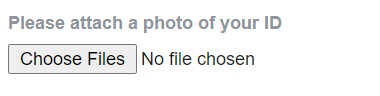
Step 7: Explain why you want verification
After that, Facebook will ask you to provide a reason why your Page or profile should get verified. For this section, try to provide some information about why you need a verification badge to make your account stand out.
Perhaps it’s of public interest, so you’ll want to share links that can prove your account’s notability. For instance, you could link to features or mentions on reputable news publications.
Or perhaps you want to get verified on Facebook because your account is at risk of losing credibility due to imposters. If you’ve already seen imposter accounts popping up, you could include links to prove your claim.
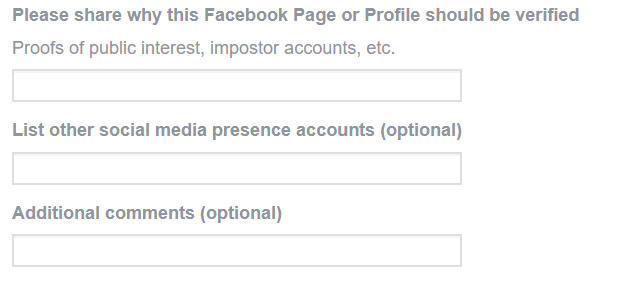
You could also include links to your other accounts to show your massive social media presence or add more comments if you wish.
Step 8: Submit the form
After filling out all the details in the contact form, click on the “Send” button at the bottom of the page. This completes the application process.
How long does it take to get verified?
The time taken to get verified on Facebook differs from account to account. Although Facebook doesn’t specify the typical timeframe, you could get a response as soon as 48 hours or wait up to 45 days. It may take longer to verify accounts representing businesses as the Facebook team will have to manually review your documents to confirm their authenticity.
What happens if Facebook rejects my application?
Keep in mind that meeting the basic verification criteria doesn’t guarantee that you’ll get verified. Facebook might still reject your application without specifying a reason. When this happens, you’ll have the option to reapply for verification after 30 days. But make sure you put in additional effort to improve your chances of getting verified this time round.
Here are the possible next steps in case Facebook rejects your application:
- Reach out to Facebook support and try to get more information about why your application was rejected. In case you can get this info, you’ll know exactly what you need to do to get verified the next time you apply.
- Create more high-quality content and maintain a regular posting schedule while ramping up your Facebook marketing efforts.
- If you have brand accounts on other social networks, make sure you boost your presence there as well. This will also help you improve your chances of getting verified on those platforms.







0 on: "How to verify facebook account"